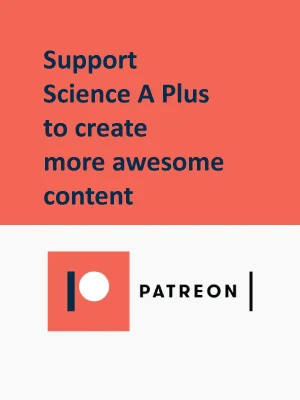Understanding the Difference Between Sleep and Hibernate in Laptops: A Technical Guide
Introduction:
Laptops are an essential part of our daily lives, and we use them for various purposes, from work to entertainment. When we’re not using our laptops, we usually put them in a power-saving mode, such as sleep or hibernate, to conserve battery life and keep our work intact.
However, many laptop users are not familiar with the difference between sleep and hibernate modes, and they often confuse the two. In this technical guide, we will explore the differences between sleep and hibernate modes and provide you with a better understanding of which mode to use and when to use it.
Section 1: What is Sleep Mode?
Sleep mode is a power-saving mode that allows laptops to conserve energy by turning off most components while maintaining enough power to quickly resume where you left off. When you put your laptop in sleep mode, it saves all your open applications, documents, and files to the RAM and turns off the power to most components, including the display, hard drive, and other peripheral devices.
Section 2: What is Hibernate Mode?
Hibernate mode is another power-saving mode that allows laptops to conserve energy by saving the contents of the RAM to the hard drive and then turning off the power to most components. When you put your laptop in hibernate mode, it saves all your open applications, documents, and files to the hard drive and then turns off the power to most components, including the display, hard drive, and other peripheral devices. When you turn on your laptop, it will resume from where you left off, just like sleep mode.
Section 3: Differences Between Sleep and Hibernate Modes
While sleep and hibernate modes may seem similar, there are a few key differences between the two modes. The table below provides an overview of the main differences between sleep and hibernate modes:
| Sleep Mode | Hibernate Mode |
|---|---|
| Saves contents to RAM | Saves contents to hard drive |
| Consumes power to maintain RAM contents | Does not consume power to maintain contents |
| Resumes faster | Resumes slower |
| Risk of losing unsaved data in the event of a power loss or battery drain | No risk of losing unsaved data in the event of a power loss or battery drain |
| Ideal for short breaks and quick resume times | Ideal for longer breaks and longer resume times |
Section 4: Q&A
Q: How do I activate sleep or hibernate mode on my laptop?
A: You can activate sleep or hibernate mode on your laptop by going to the Power Options in the Control Panel, then choosing the option you want.
Q: Can I use sleep mode for long periods?
A: It’s not recommended to use sleep mode for extended periods because it can consume battery power and cause your laptop to overheat.
Q: Will I lose my work if my laptop goes into sleep mode and runs out of battery?
A: Yes, there is a risk of losing unsaved data if your laptop goes into sleep mode and runs out of battery. It’s recommended to save your work before putting your laptop in sleep mode.
Q: What is the best mode to use for conserving battery life?
A: Hibernate mode is the best mode to use for conserving battery life because it does not consume power to maintain contents.
Q: How can I tell if my laptop is in sleep or hibernate mode?
A: You can tell if your laptop is in sleep or hibernate mode by looking at the power light. If the power light is blinking, your laptop is in sleep mode. If the power light is off, your laptop is in hibernate mode.
Conclusion:
Sleep and hibernate modes are essential power-saving modes for laptops, and it’s important to understand the difference between the two modes to use them effectively. Sleep mode saves contents to the RAM and consumes power to maintain RAM contents, making it ideal for short breaks and quick resume times.
On the other hand, hibernate mode saves contents to the hard drive and does not consume power to maintain contents, making it ideal for longer breaks and longer resume times. It’s important to choose the right mode based on your needs to conserve battery life and prevent the risk of losing unsaved data.
In summary, sleep and hibernate modes are useful power-saving options for laptops. By understanding their differences and using them correctly, you can ensure a longer battery life and prevent the loss of unsaved data.